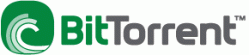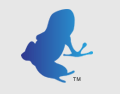Torrenting for Dummies!
Most people have at least heard of a torrent, or may be a common torrent client such as Bittorrent or uTorrent. If you haven't, a torrent is defined as:
If most of that definition didn't make sense, do not worry! You are in the right spot!
This section will explain how to install, and use a torrent client, and provide links to many of the most popular ones.
- A Torrent in the Internet world is a site that uses BitTorrent technologies to host file for P2P file download and sharing. A torrent contains the location of data files that can be download from the BitTorrent peer-to-peer network. The torrent also contains some identifying information about P2P files. Torrent files can be found on numerous Web sites. BitTorrents can be loaded into the BitTorrent P2P client to initiate the actual download. When saved on a computer, they also serve as bookmarks to available files for future reference.
If most of that definition didn't make sense, do not worry! You are in the right spot!
This section will explain how to install, and use a torrent client, and provide links to many of the most popular ones.
Step 1. Getting a client

The first step to downloading any information using a Torrent, is to have a torrent client, or a torrent down loader. These programs are software installed on your computer that will open, process, organize, and use torrent files added to them. Again, if you do not fully understand all this yet, do not worry!
1. Choosing a Client
- There are many different clients, and the differences between them are mostly to do with names, design and skins. As far as efficiency, space usage and privacy you can not really go wrong when choosing a client. Four of the most popular are BitTorrent, uTorrent, Bitlord and Vuze.
- BitTorrent - http://www.bittorrent.com/
- uTorrent - http://www.utorrent.com/
- BitLord - http://www.bitlord.com/
- Vuze (azureus) - http://azureus.sourceforge.net/
On each of these clients' websites are links to download their client. Because of the authors partiality and bias, we will specifically use uTorrent as an example. Here are the steps to installing uTorrent:
- click "Free Download" on hope page (other clients will have similar links on their page.)
- A window will open asking to install a "utorrent.exe" file, click "save file"
- once this finished downloading (very quickly because it is a small file). Double click and open the .exe file.
- a warning window will open, click "continue" or "run file" and this will start the installation process.
- follow the prompts on screen, it should ask where you want to install it (the default settings work best so keep clicking continue or next)
- Congratulations! You have installed a torrent client, that easy!
- After finishing there should be a shortcut on your desktop or in your start menu.
Step 2. Using the Client/finding .torrent files

Now that you have the client to use a .torrent file, you get to start the fun part. Finding and downloading information over the internet for FREE!
1. Finding a .torrent file
There are many different websites that help users find and download .torrent files. Some of the most popular will be listed here, though more can be found by simply googling "torrent files":*
2. Downloading/opening a .torrent file
Each of these websites has a different interface, but the steps to getting your information will be the same. Simply finding the right buttons will be the hardest part, but we will try to include all the options so you are able to follow.
1. Finding a .torrent file
There are many different websites that help users find and download .torrent files. Some of the most popular will be listed here, though more can be found by simply googling "torrent files":*
- http://thepiratebay.org/ ~~ This is one of the largest and most popular free sharing websites out there. Also one of the most well known and popular trackers for torrents (explained later). This website allows users to upload their .torrent files, search others, and download torrents.
- http://isohunt.com/ ~~ This is a .torrent search engine. Basically a google for torrents. This allows you to find .torrent files all across the web on different host and tracker sites, but isohunt itself does not host torrents.
- http://www.torrentportal.com/ ~~ This is another .torrent search engine, similar to isohunt.
- http://btjunkie.org/ ~~ This is a large combination of a search engine and a hosting site for .torrent files. It encompasses the largest amount of trackers, and has its own users' .torrent files by the millions to search through.
2. Downloading/opening a .torrent file
Each of these websites has a different interface, but the steps to getting your information will be the same. Simply finding the right buttons will be the hardest part, but we will try to include all the options so you are able to follow.
- After you have found the .torrent you want you have to download the file itself. This file is NOT the information you are looking for (ex. FamilyguySe3Ep4.avi.torrent - will not be the actually be the video of family guy, it is just the Torrent to that file). The torrent file is the pathway, or location, to getting all the pieces of data to put together into your movie file.
- So, on each website there should be a "download torrent" option. Be sure it is for the .torrent, not the client or server off the website!
- One you download the file, again a quick and small amount of data, your computer will ask how you want to open it. You have to select a default program to open it with, this is where your Client from the first step comes in handy. Open the .torrent file with your client (utorrent).**
- Now that you choose uTorrent, uTorrent will open (if it wasn't already) and there will be a prompt asking you what files from the torrent you want to download and what settings you want for the download. For the beginner, simply leaving everything on its default settings will work fine.**
- Once you click "ok" it will Que up and start downloading your file. This means it is finding the pieces of information from other people with the same. torrent file and putting them together into a full file (ex. like a movie!)
- You have started torrenting information!! woohoo! The speed of your internet and amount of seeds (people sharing the file) will effect how fast you download the full file.**